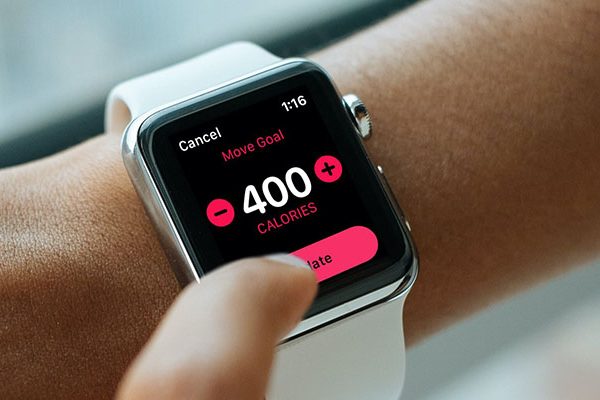The first smart TV was unveiled by Vizio. The Vizio TV, one of the best smart TVs available, offers a ton of features at a low cost with no additional fees. Here is a step-by-step guide on how to restart Vizio TV.
A Vizio Smart TV can be reset in one of two ways: hard or soft. A soft reset is equivalent to the power cycle on your TV. Instead, a hard reset enables users to clear all previously stored data and TV software and return the device to its factory settings.
In this article, the advantages of learning how to quickly and simply reset a Vizio Smart TV are discussed.
Table of Contents
What Does It Mean to Restart My Vizio TV?
American company Vizio sells Smart TVs. Making access to premium content for everyone is its goal. They let you stream your favorite TV shows, movies, music, etc. Vizio Smart TVs have built-in apps, including Netflix, Hulu, Disney+, YouTube, FOX NOW, and others providing 24/7 entertainment.
Resetting or rebooting your Vizio Smart TV is occasionally necessary for a number of reasons. For instance, a reboot or reset is required if your Smart TV is operating very slowly, there is a problem with the display screen, the smart features are not functioning properly, or even worse, your apps have crashed.
How to Restart Vizio TV?
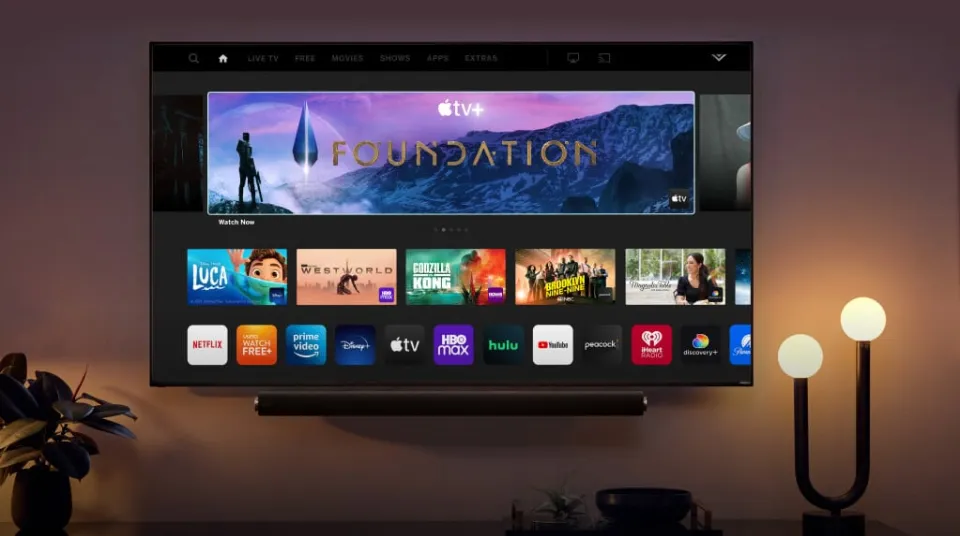
If you notice that your Vizio smart TV is experiencing one or all the issues mentioned above, an easy fix is resetting your smart TV. Vizio smart TVs allow for two reset options: a soft reset and a hard reset.
Soft Resetting Your Vizio Smart TV
Since it is quick and simple to perform, a soft reset is frequently recommended as the first step in troubleshooting by Vizio technical support. To perform a soft reset, turn off your smart TV for a few minutes, then power cycle it. By soft resetting your Vizio smart TV, you can clear your TV’s customized settings, dissipate residue charge, and restart the TV without losing personal information.
To soft reset your TV, follow these steps:
- Remove the TV’s power plug from the outlet.
- 3-5 seconds of holding the TV’s power button before letting go.
- Switch on the TV again after re-connecting the power cord.
For some models, you can have your TV go through the power cycle process through its menu options:
- Press the Menu button on your TV’s remote.
- Select System, followed by Reset & Admin.
- Select Soft Power Cycle.
- The TV will automatically turn off and restart after you’ve done this.
Hard Resetting Your Vizio Smart TV
A hard reset is a more in-depth troubleshooting solution. Like the soft reset, it requires you to turn your TV off and back on, but it also involves wiping the system memory, resetting firmware, and restoring your smart TV to its factory state (when you first took it out of the box).
You should attempt a soft reset on your device to see if it helps before performing a hard reset. If you end up needing to do a hard reset, there are two known methods of doing so:
Vizio Smart TV Hard Reset: Method 1
You’ll need to have your remote control on hand when hard-resetting your Vizio smart TV in order to complete the process. To hard reset, try following these steps:
- Disconnect your wireless network from your TV.
- Press the Menu key on your remote.
- Scroll to System on the menu and select Ok.
- Choose Reset & Admin and click on Ok.
- Scroll down and select Reset TV to Factory State and press Ok.
- Enter your parental lock code; the default value for the majority of Vizio smart TVs is 0000.
- Select Reset and then press Ok.
- Wait until your TV turns off.
- After restarting and erasing all of its previous configurations and settings, your TV will show a fresh setup screen.
- Reconnect to your Wi-Fi network after connecting your router and completing the setup procedure.
Although this technique might not work on older Vizio smart TV models, it will on all more recent models.
Vizio Smart TV Hard Reset: Method 2
If your Vizio TV doesn’t reset using the first method, then you may have to try out the following method:
- Turn off your television, but keep it plugged into the wall outlet.
- Hold down both the CH+ and the CH- button on your TV remote.
- Press the Power button at the top of the remote for about 5 seconds before releasing it.
- Release the CH+ and CH- buttons at once.
- Select the Menu button on your remote.
- The menu on your TV will appear when it turns on.
- You will notice an F icon at the bottom-right corner of the screen, signaling that it is a factory setup screen.
- For 3 to 5 seconds, press and hold the Menu button.
- There should be a service menu on your TV.
- The options for the factory reset should be accessible from there.
Why Do You Need to Reset Your Vizio Smart TV?
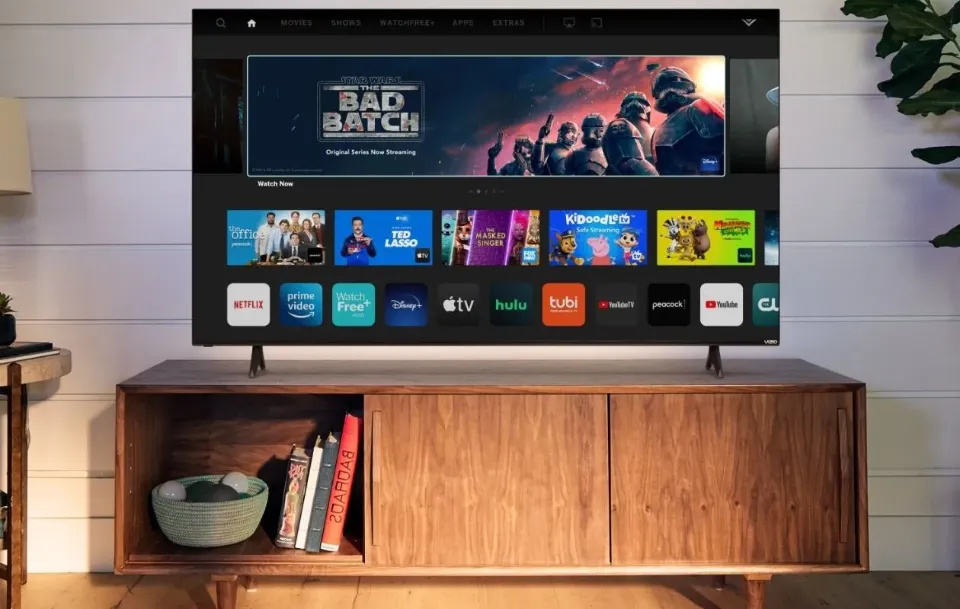
Like with smartphones and other smart systems, resetting any piece of equipment is a repair hack. To get your Vizio Smart TV working, you must do this.
Following are a few explanations on when and why you should reset your TV system Vizio Smart TV:
- If your Smart TV lags or freezes. (All problems involving Vizio Smart TVs can be fixed by performing a system reset.)
- if your Vizio Smart TV is operating at a slow enough speed.
- In this case, the screen of your Vizio Smart TV shows or exhibits various colors.
- when the smart features aren’t operating correctly.
- The TV won’t turn on, despite numerous attempts to press the power button and the TV remote control.
- If you want to get the smart TV back to how it was originally.
- Your smart TV’s audio and video output aren’t working properly.
- If you are unable to access the home screen of the smart TV due to password forgetfulness.
- You need to reset your Vizio Smart TV before offering it for sale. To keep the new owner from having access to the data, it helps remove all the stored personal information.
- Wi-Fi access is unavailable.
- The programs on your smart TV have stopped functioning.
Final Thoughts: How to Restart Vizio TV
A Vizio smart TV can be reset in one of two ways: softly or firmly. It is highly advised that you carry out a soft reset first if you need to reset your TV for any reason. Your TV may need to be hard reset to fix the issue if it still isn’t working properly.
After resetting your Vizio smart TV, if the problem persists, speak with a technician by contacting Vizio technical support.
Read More: