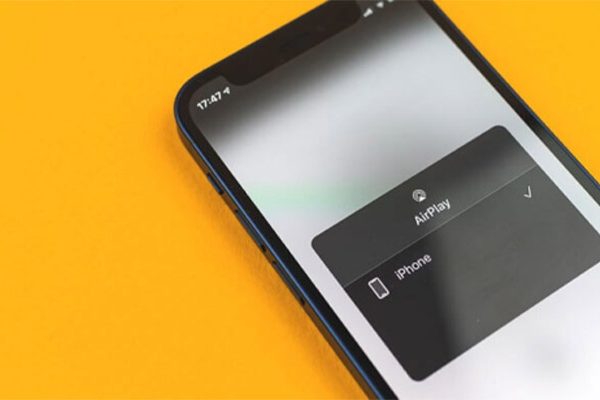The battery life of the Apple Watch is not as long as that of other smartwatches.
One of the most well-liked smartwatches available today is the Apple Watch. Its battery lasts for roughly 18 hours before needing to be charged. How to fix Apple watch battery drain?
If your battery is draining quickly, there are a few techniques to significantly increase its lifespan. Battery-saving tips include reducing wake screen time, turning off push notifications, and updating your Apple Watch.
These suggestions will help you make your Apple Watch battery last longer.
Table of Contents
How Much Battery Life Should I Get With My Apple Watch?
According to Apple, the battery life of the Apple Watch can last up to 18 hours. This has remained the same from the Apple Watch Series 1 model until the current one, unlike other Apple products like iPhones.
For the current model, all-day battery life of 18 hours is based on the following types of use:
- 90 time checks
- 90 notifications
- 45 minutes of app use
- 60-minute work with music playback from Apple Watch via Bluetooth
- All this usage over 18 hours
As a result, a wide range of factors affect Apple Watch battery life. Unoptimized settings, resource-intensive apps, and other features can produce drastically different day-to-day outcomes. Be aware that hardware issues rarely result in a battery life drain. These issues will almost always be the result of a software problem.
Why Does Apple Watch Battery Drain So Fast?
Finding the precise causes of a battery that drains quickly can be challenging. However, considering how short its lifespan is, the iWatch itself may be the root of the problem. Additionally, a display that is activated frequently may also contribute to the battery’s short lifespan.
Here are a few more possible reasons your Apple Watch battery is draining very quickly:
- Prolonged Wake Screen Time
- Turn on Background App Refresh.
- Too much brightness.
- Latest iOS updates
Read More:
How to Extend Battery Life on An Apple Watch?
The tips we’ve compiled below will help you get the most out of your Apple Watch’s battery life.
Reduce the Wake Screen Time
When you raise your wrist to see your watch or tap the screen, it “wakes” the display for a short period of time.
Your battery will quickly run out of power if the wake time is set to 70 seconds. The correct setting is 15 seconds.
1. Open the Watch app on iPhone.
2. In the My Watch tab, tap Display & Brightness.
3. Tap Wake Duration, then Wake for 15 Seconds.
Turn Off Wake on Wrist Raise
Your watch will only wake the display when you tap the screen or turn the Digital Crown if Wake on Wrist Raise is disabled.
1. Open the Watch app on iPhone.
2. In the My Watch tab, tap Display & Brightness.
3. Toggle Wake on Wrist Raise on by tapping the switch there.
Re-pair Your Apple Watch and IPhone
It’s possible that there is a problem with how your watch and phone are paired if your battery drains faster than it should.
By un-pairing your watch and then re-pairing it as a new watch, you can fix a lot of problems. This should remove any corruption that resulted in the battery glitch.
1. Open the Watch app on iPhone.
2. In the My Watch tab, tap All Watches at the top-left of the screen.
3. Tap the information button next to your Apple Watch.
4. Tap Unpair Apple Watch.
5. Use the instructions in this article to re-pair your Apple Watch.
Turn Off Some Push Notifications
Additionally, sending notifications to your watch can severely drain its battery. Only the most necessary notifications should be enabled in order to preserve battery life.
1. Open the Watch app on iPhone.
2. In the My Watch tab, tap Notifications.
3. Turn off notifications for the apps you use less frequently by scrolling down the list of apps. Toggle off Apple Watch notifications for the apps by tapping the toggles next to them.
Turn on Power Saving Mode
By activating the Power Saving mode, you can further reduce battery usage on your Apple Watch. The background-running apps will be stopped, the display will be turned off when not in use, and the battery consumption will be reduced as a result.
To enable this mode on your iWatch, go to Settings. Then, scroll to the bottom and select Workout. Slide the toggle to turn on Power Saving Mode.

Turn Off Background App Refresh
Your apps keep updating or running in the background, using up a lot of battery, according to Background App Refresh. Therefore, you can simply disable this option to conserve battery life on your iWatch.
- Go back to your Watch app and go to General.
- Scroll down until you reach the option Background App Refresh.
- To disable the function, tap it and then slide the toggle.
Please be aware that some crucial apps, such as Alarms, iMessage, and similar ones, may require you to keep the background app refresh switched on. Therefore, instead of disabling the option, browse the apps and disable only the ones you don’t want to run in the background.
Turn on Reduce Motion
This feature regulates some animated graphics and effects that might drain your watch’s battery.
1. Open the Watch app on iPhone.
2. In the My Watch tab, tap Accessibility.
3. Tap Reduce Motion.
4. The Reduce Motion toggle should be tapped.
Turn Off Hey Siri
When your watch display is on, it’s listening for “Hey Siri” to activate Personal digital assistant from Apple. Although practical, it could drain your battery. To disable Siri, follow these steps:
1. Open the Watch app on iPhone.
2. In the My Watch tab, tap Siri.
3. In the Ask Siri section, tap the toggles next to the features you want to turn off, like Listen for “Hey Siri” and Raise to Speak.
Delete Apps You Don’t Use Anymore
The battery life of your Apple Watch can be drained by apps if they are running in the background and taking up storage space. You can extend the life of your battery by deleting unused apps.
To delete apps on an Apple Watch:
1. Open the Watch app on iPhone.
2. Scroll to the Installed on Apple Watch section in the My Watch tab.
3. To uninstall an app, tap it, then click the slider next to the phrase “Show App on Apple Watch.”
Update Your Apple Watch
It’s always worthwhile checking if a new update is available as it may fix other bugs in addition to battery problems. To update your Apple Watch:
1. Open the Watch app on iPhone.
2. In the My Watch tab, tap General.
3. Tap Software Update.
4. If there’s an available update, tap Install Now.
Read More: Apple Watch Won’t Swipe Up
Final Decision: Get Your Apple Watch Serviced
If you have tried all of these suggestions and your Apple Watch still doesn’t last all day, there is probably a hardware issue with your Apple Watch; the battery may even be faulty. For repairs, get in touch with Apple customer service.
You can visit their Support page and go to the iWatch section and get more information regarding your concern. The same is true for getting your iWatch repaired at an Apple store.
FAQs
Does Apple Watch Battery Drain After Swimming?
I’ve been swimming with my series 4 for over a year and typically drain is about 15-24 percent. I’m draining about 50% using series 5.
Related Reading: Can I Shower With My Apple Watch?
Apple Watch Battery Drain When Not Wearing?
When you place a device in a drawer with the power on, the battery will eventually run out. Batteries in powered-on devices function in this manner. Leave your watch on its charger if you won’t be using it for a few days.
A watch can be overcharged and left on its charger for an endless amount of time without harm coming to the battery or the timepiece. However, a Lion battery may suffer if it is allowed to run down.