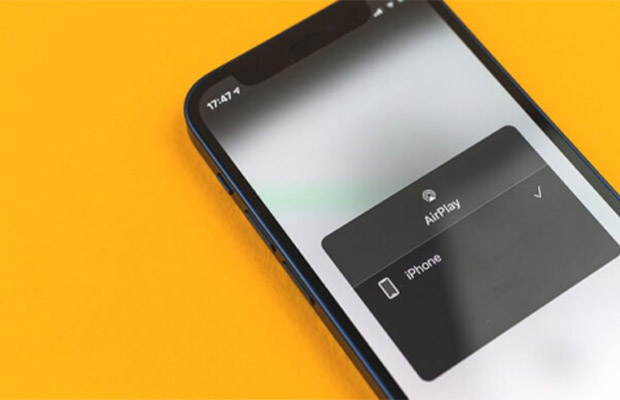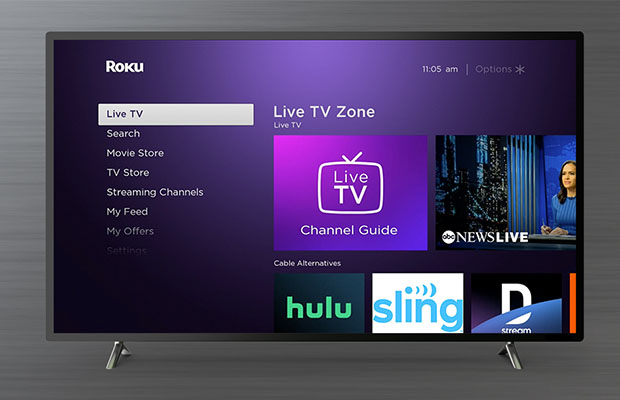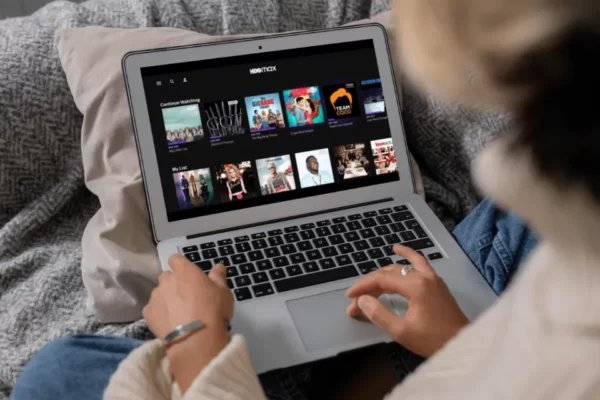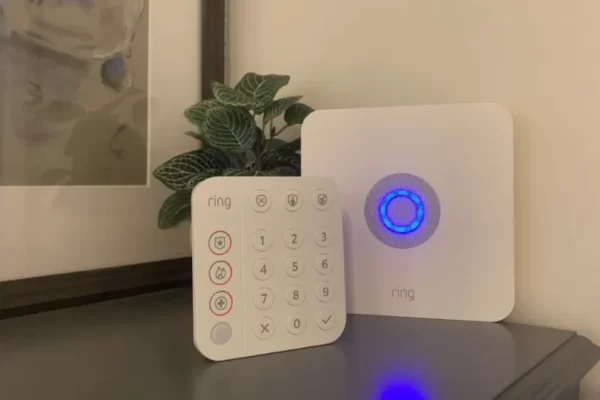To improve its users’ ability to share content, Apple introduced AirPlay. Contrary to Apple’s infamous practice of having little support from outside sources, It is backed and used by numerous top-tier brands. Despite being a strong tool, it has issues that may make you fervently want to know how to turn off AirPlay.
Disconnecting from a TV, AirPlay speaker, or any other device is very simple, but the procedures vary slightly depending on whether you’re mirroring your screen, playing audio, or streaming video through an app. Interested? Keep reading!
Table of Contents
What Is AirPlay On iPhone?
AirPlay is audio-video streaming and sharing technology. Through Wi-Fi, it is possible to stream multimedia content from an iPhone to a compatible receiver and mirror the screen of the iPhone. This wireless service is comparable to Chromecast in function. It can be used to mirror an iPhone to larger screens and stream movies, podcasts, and music for a flawless experience.
How Does AirPlay Work?
One of two potential methods is used by AirPlay to identify devices. You won’t need any additional setup or equipment if you’re using Apple AirPort Express as your wireless router to connect all of your Apple devices.
If two compatible devices are connected to the same Wi-Fi network, they will instead recognize one another. The ability to use AirPlay will be available as long as all of your devices are connected to the same Wi-Fi network. Thus, your Apple TV, AirPlay-capable speakers, and other Apple gadgets you might own will all be detected by your iPhone or iPad.
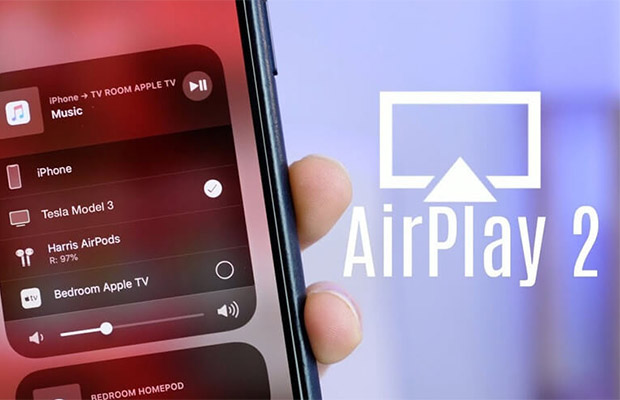
How To Turn Off Airplay On A Mac?
From the top menu bar on your Mac desktop, select the Mirroring icon indicated by a rectangle with a triangle at the bottom. In the Mirroring menu that opens, select Turn Mirroring Off.
If you don’t see the Mirroring icon, select the Apple icon from the menu bar, followed by System Preferences > Displays. on the left side, lower. Check the Show mirroring options in the menu bar when the available checkbox.
How To Turn Off Airplay On An iPhone Or iPad?
- Open Control Center.
- iPhone X & iPad iOS 12: From the screen’s upper right corner, swipe downward.
- iPhone 8, or iOS 11, and earlier: The bottom of the screen should be swung upward.
- Select either the Music widget or the Screen Mirroring widget.
- Select the option to Stop Mirroring or Stop AirPlay.
If you’re looking to reclaim control of your Apple TV from a different AirPlay host, select the Menu button on your Using the Apple TV remote or the Remote app on your iPhone.
How To Hide AirPlay Devices?
There is no specific option to hide an AirPlay device, but you can prevent strangers from connecting to your AirPlay device using some methods. One approach might be effective for some people but not for others. To determine which method is best for you, try the ones listed below.
Option I: Apple TV Remote App
1. Open the Apple TV Remote application.
2. Open the Devices menu.
3. Tap on Edit, as shown.
4. Tap on the Red circle adjacent to the device you wish to remove.
5. Then, tap on Unpair.
Option II: Apple TV AirPlay Settings
1. Open Settings on your device.
2. Choose AirPlay and HomeKit.
3. Select Allow Access to open a drop-down.
4. Choose Anyone on the Same Network.
Note: Also, turn on Require Password to tighten security.
How To Modify My Airplay Settings?
On the plus side, Apple has separated the settings for its iPhone AirPlay feature. On the other hand, the iPhone only offers these settings for this feature. The wait for optimized settings goes on. To change these settings, do as follows:
1. Open iPhone Settings.
2. Tap on General and then followed by AirPlay & Handoff.
3. Tap on Automatically AirPlay to TVs, as shown below.
4. Select your desired action from this menu.
Extra: How To Turn On AirPlay On iPhone, iPad, Or Mac?
Apple has changed the way AirPlay looks with its most recent updates to iOS and macOS. Even without any basic settings, its attempt to improve the experience stirred up a commotion. Follow the below guide to enable this feature on your iOS and macOS devices:
Option I: On iPhone and iPad
1. Connect your device and the desired AirPlay receiver to the same network.
2. Swipe down from the top right corner of your screen to open the Control Center for iPhone X models and later, and iPadOS 13 or later.
Note: Swipe up from the bottom of your screen for iPhone models up to 8 and iPad models up to 11 respectively.
3. Tap on Screen Mirroring.
4. Choose the AirPlay-enabled device from the list you wish to connect.
Note: If a password appears to flash on your receiving device, enter it there.
Option II: On Mac
1. Click on the Apple icon at the top left corner of your screen.
2. From the drop-down, select System Preferences…
3. Click on the Display tab.
4. Click on the AirPlay Display menu to expand and choose the desired device you want to connect.
Note: If a passcode window pops up, enter the passcode to start streaming.
Read More:
FAQs
How to remove AirPlay from my phone?
AirPlay cannot be removed or uninstalled. Turning off AirPlay is the closest thing you can do to removing it. To turn off AirPlay on your iPhone, open Control Center, tap Screen Mirroring, and then tap Stop Mirroring.
Where are the AirPlay settings on my iPhone?
Use the Apple Home app to modify the settings for your AirPlay gadgets. Change the names of your devices, assign a device to a room, enable others to project their device screen onto your Apple TV or other smart TV, and limit who can use AirPlay using the Home app on your iPhone.
Why does Airplay keep showing up?
It pops up continuously on your Apple TV because of the conference room display mode in your settings, designed to flash instructions on your screen while in a commercial setting.